Содержание
Installation of SSG with a script
Case 1. Test version to get acquainted with SSG features on a small amount of traffic (up to 100 Mbit/s)
- Prepare a server or virtual machine with the necessary configuration.
The configuration of the equipment depends on the traffic to be transmitted. To test the functionality of the Stingray software, 100 Mbps is sufficient. For more information on hardware requirements, see this article. - Install OS VEOS.
For more information on installing the OS, see this article. - Install the SSG software.
Run the installation script given to you by the VAS Experts manager.
By default, the Stingray Service Gateway is implemented “in-line”, that is the best way to get acquainted with its capabilities. If necessary, the SSG can work in the traffic “mirror” mode. In this case, only analysis functions will be available. To reconfigure it to the “mirror” mode, please contact our experts.
The script starts the installation of SSG software, which can take up to 15 minutes. In the process, you need to select:
- Main menu: “2” – Install Packages.
- Install Packages Menu. Here you can choose depending on the required functionality. For the test, select “6” – Install all packages.
The script will then install the SSG software automatically. Watch the installation progress and, if needed, refer to the video tutorial above.
Case 2. Production version for real traffic volume
- Prepare a server or virtual machine with the necessary configuration.
The configuration of the equipment depends on the traffic to be transmitted. If you plan to use the Stingray Service Gateway on channels with bandwidth more than 1 Gbps, to select the equipment, it is worth focusing on the recommended configuration. - Install OS VEOS.
For more information on installing the OS, see this article. - Install the SSG software.
Run the installation script given to you by the VAS Experts manager. Video installation instructions for each package are below. By default, the Stingray Service Gateway is implemented “in-line”, that is the best way to get acquainted with its capabilities. If necessary, the SSG can work in the traffic “mirror” mode. In this case, only analysis functions will be available. To reconfigure it to the “mirror” mode, please contact our experts.
The script starts the installation of SSG software, which can take up to 15 minutes. In the process, you need to select:
- Main menu: “2” – Install Packages.
- Install Packages Menu.
Choose from the following items, depending on what you wish to install on a particular server:- “1” – Install Dpiui2(User interface) (GUI it is)
- “2” – Install QoE Stor(Statistics Server)
- “3” – Install DPI
Dpiui2(User interface) (GUI) - installation process
QoE Stor(Statistics Server) - installation process
DPI - installation process
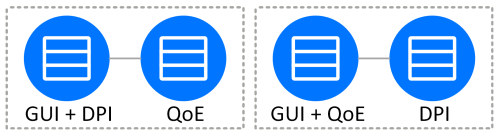
The script will then install the package of your choice. Follow the installation process and refer to the corresponding video tutorial if necessary.
Case 3. Transferring SSG software to another server and replacing the license
- Prepare a server or virtual machine with the necessary configuration to transfer SSG.
- Get a new installation script from the VAS Experts manager.
- Prepare the server and install the software according to the instructions in case 2.
- A temporary license will be installed. After that, you can transfer traffic to the new server.
- After the server transfer and debugging is complete, contact the VAS Experts manager to convert the license on the new server from temporary to permanent.